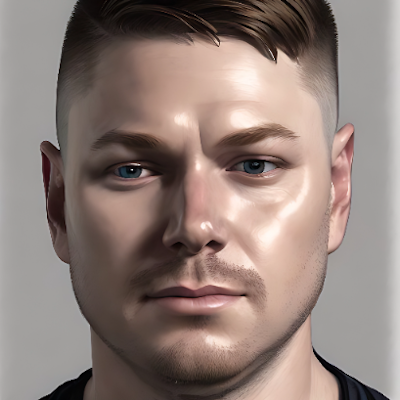Better communication with Greenshot
A picture is worth a thousand words.
Software development is a team sport, so any tool or process which helps individuals communicate better will improve the team’s performance. Images are an easy way to cut through confusion, and Greenshot makes image-based communication incredibly easy.
Greenshot is a free, light-weight screenshot software tool for Windows. Install it via Chocolatey from https://community.chocolatey.org/packages/greenshot. Once installed, Greenshot will sit in the background waiting to be used via hotkeys.
Greenshot can also be accessed via the System Tray.
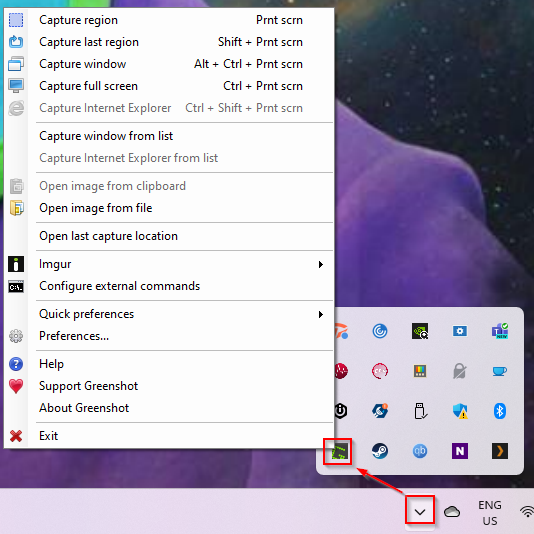
Check Configuration
This step applies to Windows 11
Upon installing Greenshot, the Print Screen button should execute Capture Region. If it doesn't, it may be because Windows 11 hijacks the Print Screen button for its own screen capture.
Turn it off by going to Settings | Accessibility and unselect Use the Print screen key to open screen capture.
Using Greenshot
Capture Region
Capture Region is the best way to use Greenshot day-to-day. Pressing Print Screen will allow the user to select a portion of the screen, then present a dialog with options for using that selection.
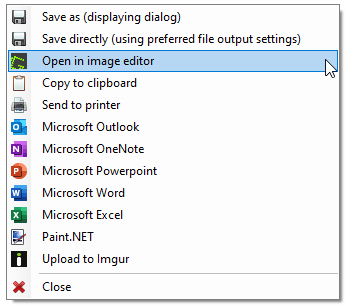
Use Open in image editor to open the screen capture for further markup on your image capture.
Boxes & Arrows
A plain screen capture to communicate with is a great start, but highlighting specific portions of the screen to draw attention to them would be even better. Boxes (and circles) are a tool to do this.
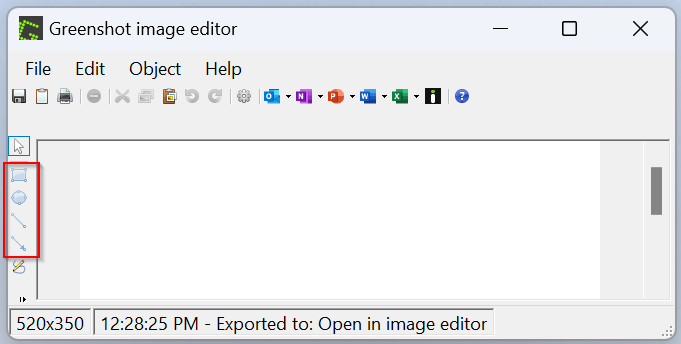
To create a sequence between these highlights, use arrows.
Autonumber
The next level of communicating a sequence is showing a clear order of actions. Autonumbers are a great way of doing this as they create an auto-incrementing numerical bubble on the image.
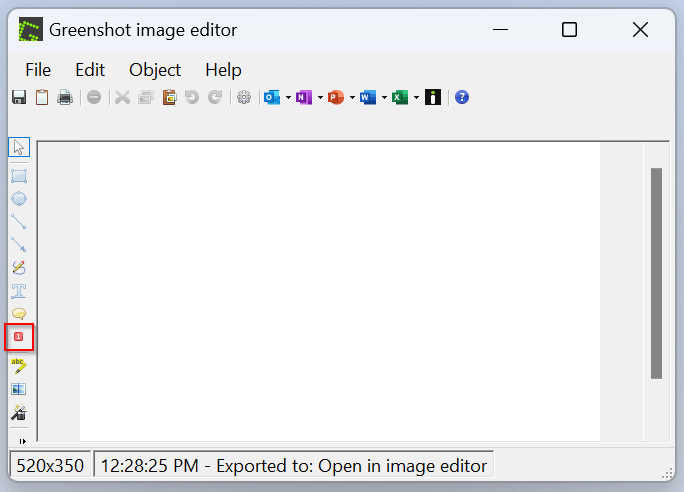
Obfuscate
When capturing screenshots, sometimes sensitive details are in the screenshot and cannot be easily removed. Greenshot has an obfuscate tool for handling such situations.
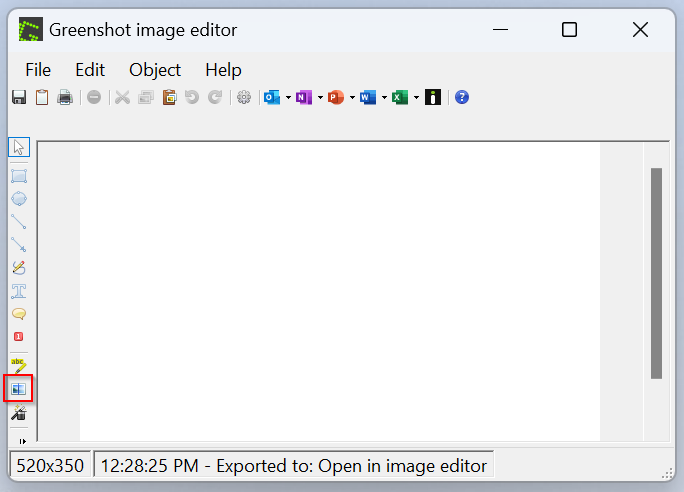
Example
All tools described above have been used to create the following screenshot, describing how to navigate to creating a new Service Connection in Azure DevOps.
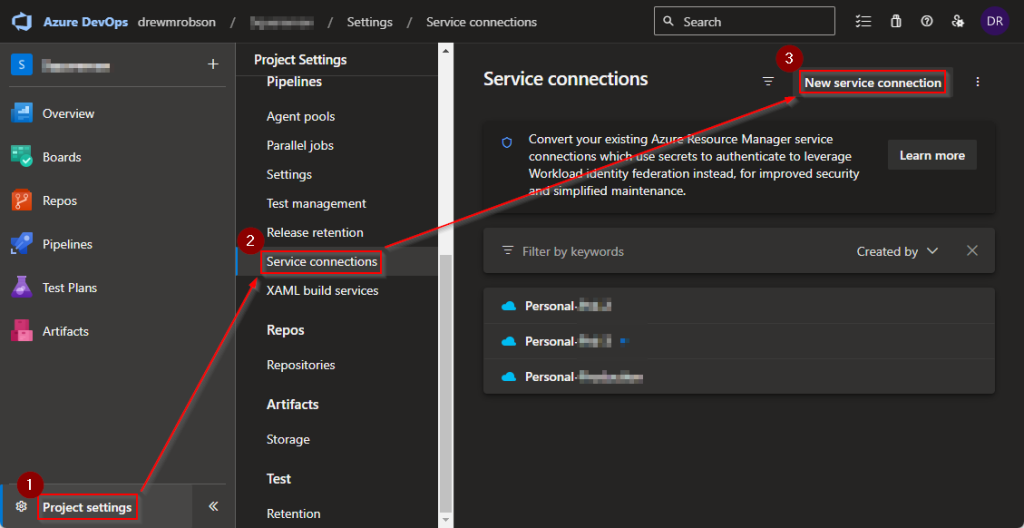
What's Next
The next time you are trying to communicate on a specific issue, ask whether your point could be made more quickly and with more clarity by using screen captures and Greenshot, using the tools above.